Adobe Creative Cloud (Students)
***Attention International students - be sure to select US as the country code when setting up your Adobe ID subscription through RISD. Otherwise, you will not have access to all the Adobe programs/products
Students will select the Company or School Account option when signing into Adobe and sign in using their RISD account credentials.
How to sign in to Adobe Creative Cloud
Note: if you have any open Adobe sessions including your browser and Adobe CC desktop sessions, please sign out.
Launch Adobe desktop or visit adobe.com.
Enter your RISD email address and click Continue.
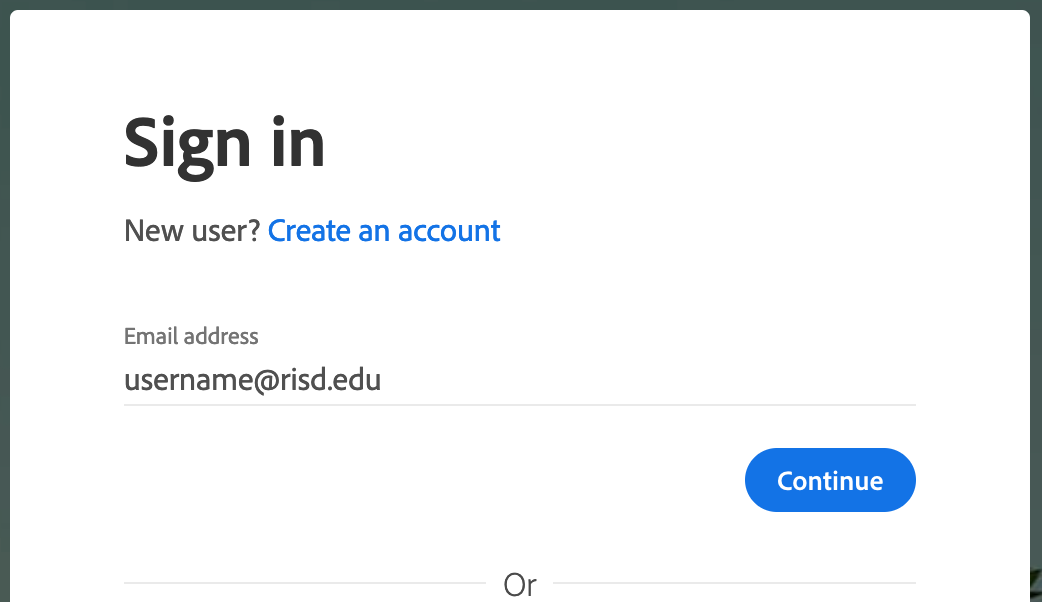
When prompted with personal or school account, select Company or School Account
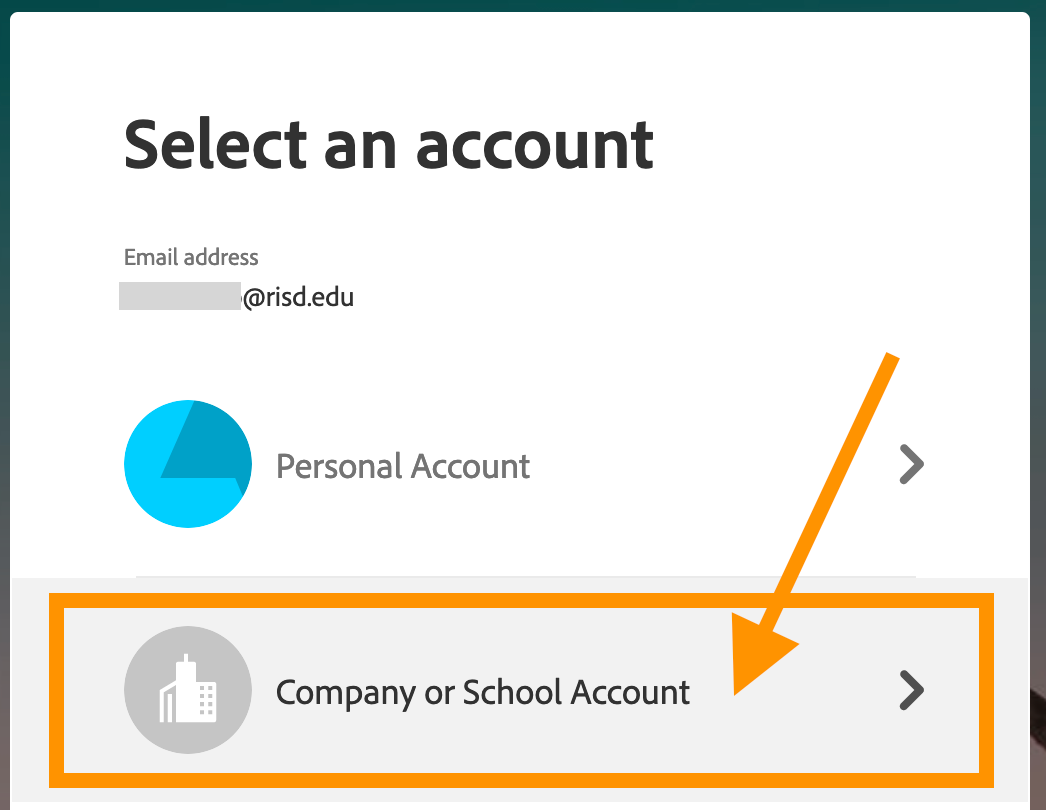
You should be directed to the RISD Authentication page where you will sign in with your RISD credentials (username & password).
Having issues with your Adobe Creative Cloud?
If you are having issues with your Adobe Creative Cloud or unable to download apps, try using the Adobe CC Cleaner tool to do a full reset of your Adobe programs:
https://risd.freshservice.com/support/solutions/articles/18000033966