Hypothesis: Creating An Annotated Resource From A PDF File In OneDrive
Step 1: Create a new item in a module

Step 2: In the dropdown list select "External tool" and then "Hypothesis."

Step 3: Click on "Select PDF from OneDrive".

Step 4: Connect to your Microsoft OneDrive account (if needed) and select a file from your OneDrive folders.
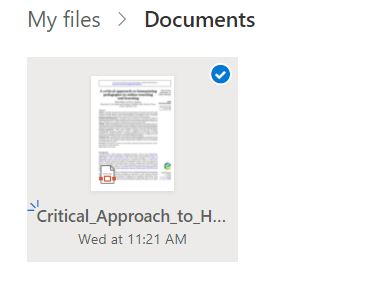
Your annotated resource is now added as an item in your course module. Course participants can start annotating the resource.