Connecting to Eduroam Wifi (Windows)
Connecting to Eduroam with Windows 10 or higher
- Click once on your Wireless signal bar to view available wireless networks
- Select Eduroam
- Click Connect
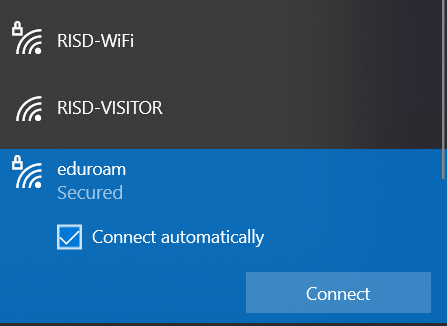
- Enter your RISD account email address and password
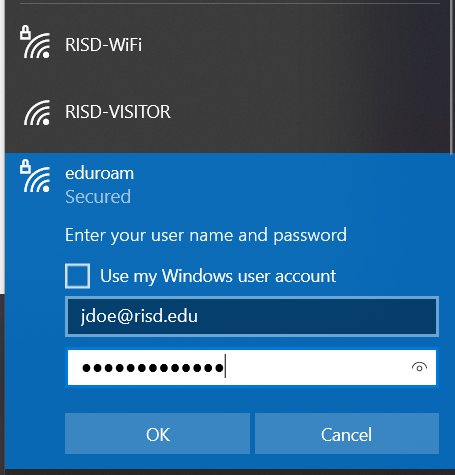
- On the Windows Security Alert pop up window, click on the Connect button.
- Certificate details should read:
Radius Server: Clearpass.risd.edu
Root CA: DigiCert High Assurance EV Root CA
You should now be connected to Eduroam.