Set Gender Identity and Pronoun in Workday
Overview
RISD provides an opportunity for students to optionally set a gender identity and pronoun in Workday. The pronoun is shown on faculty class rosters.
No reason or documentation is required, however changing your gender, date of birth or citizenship on this screen requires documentation and approval.
Set gender identity or pronoun
In the upper right click your photo or silhouette, then View Profile.
On the left, click Personal
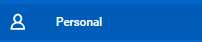
At the top, click Personal Information
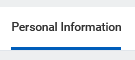
Click Edit
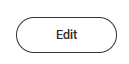
Next to Gender Identity or Pronoun click the pencil
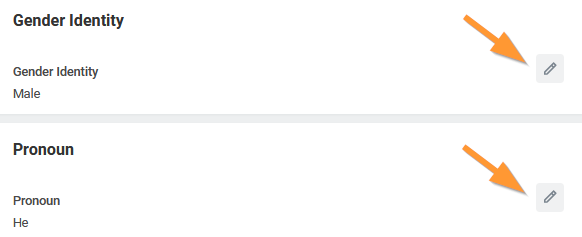
Select your gender identity or pronoun then click the checkmark
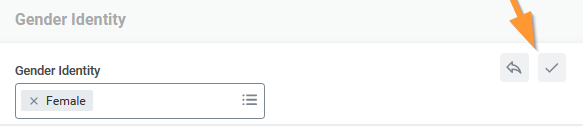
Click Submit