Update My Contact Information in Workday
Update Contact Info
It's important to keep your permanent home address, personal email address, and a primary mobile phone number up to date. We'll use your number for RISD!Alert to contact you during a campus emergency. If you work at RISD as an employee or a student worker, we may use your address to send you important tax documents.
RISD always sends emails to your RISD email address but providing a personal email lets us reach you if you depart RISD.
To Update Your Phone Number
-
On your Workday homepage in the upper right, click on your photo or the figure icon and click View Profile
On the left menu, click Contact
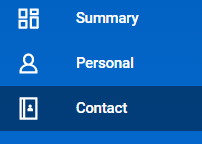
Click the Edit button
In the phone box click the Pencil to change your number or Add to add a number.

-
Ensure you have a Primary and Phone Type Mobile number. U.S. phone numbers are preferred but international phone numbers may be entered. We'll use your mobile number as your RISD!Alert contact for campus emergencies. (This is not the same as your Emergency Contact, the person we call if you experience an emergency)
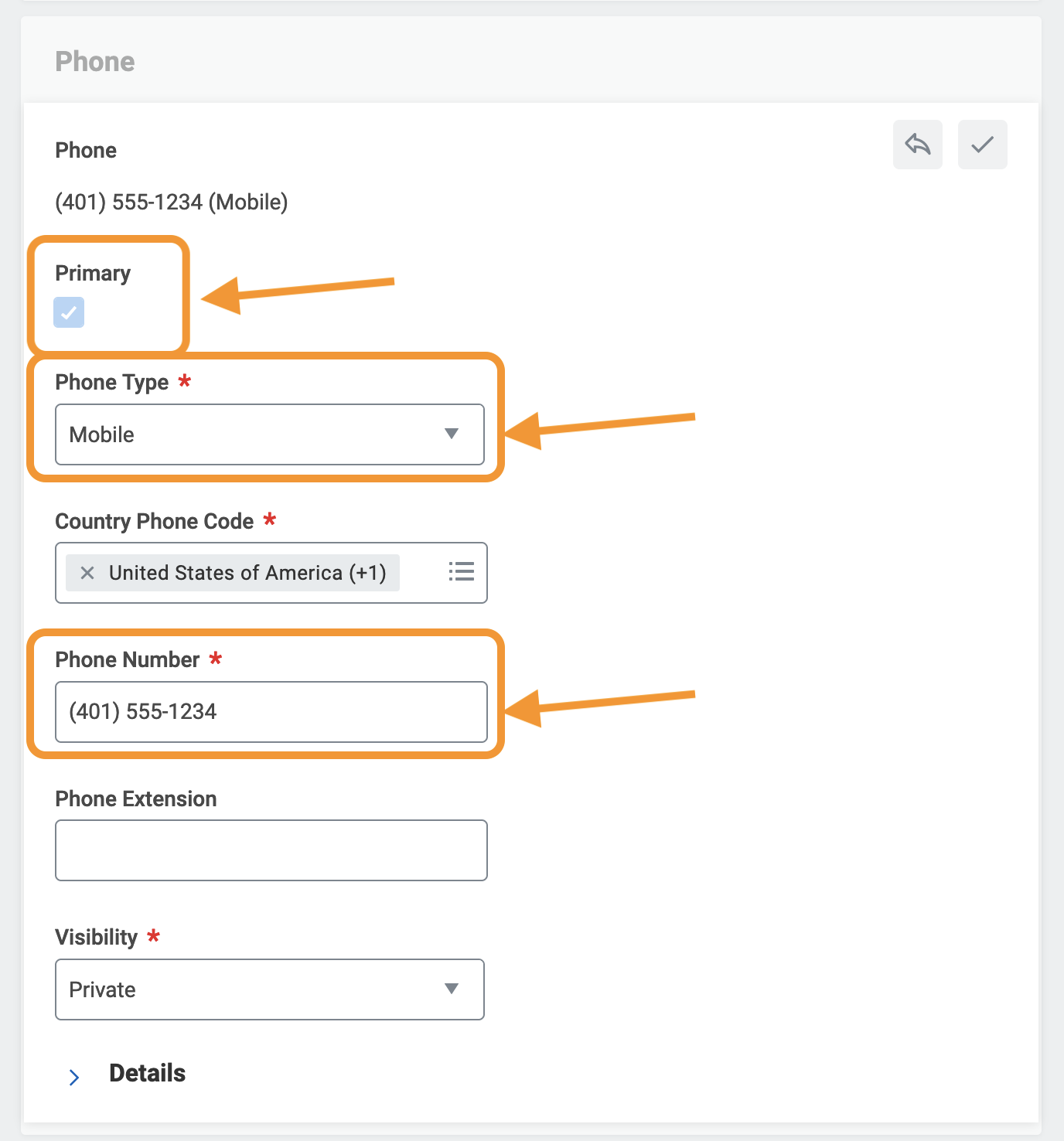
Click Submit
To Update Your Address
-
On your Workday homepage in the upper right, click on your photo or the figure icon and click View Profile
On the left menu, click Contact

Click the Edit button
In the address box click the Pencil to change your address or Add to add an address

Click Submit. If you're a RISD faculty or staff member, your address change will route to HR for approval. Student addresses change immediately.
To Update Your Personal Email
RISD always sends emails to your RISD email address but a personal email will let us contact you if you depart RISD.
-
On your Workday homepage in the upper right, click on your photo or the figure icon and click View Profile
On the left menu, click Contact

Click the Edit button
In the email box click the Pencil to change your email or Add to add a email

Click Submit