Configure Search in Workday
Configure Workday search results
When you use the search bar in Workday, by default Workday returns only certain types of results. For example, by default, Workday won't show links to student academic profiles when you search for a student.
This guide shows you how to configure your search to show the types of results that match your needs. How you configure your search depends on if you're using the newer simplified search or the older classic search.
This is a one-time setup.
Simplified Search
-
Log in to Workday.
-
In the Search box, type Hello and on your keyboard press enter.

-
Click All Categories > Edit Category Preferences.

- If you want a type of result to appear in your results by default, click and drag it under pinned categories.
In the example below, we want student academic profiles to show by default when we search for students.

- Click Save.
Classic Search
- On the Workday homepage, type Hello into the Search bar

- On the resulting page, in the bottom left click Configure Search
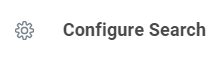
- On the Configure Your Search page, drag and drop search categories you wish to prioritize.
If you work primarily with students in an academic capacity, move Student to the top of your list. This will prioritize the student’s academic profile over their student worker profile.
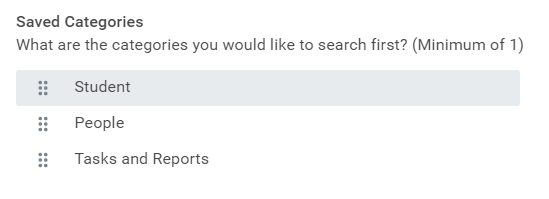
- When finished, click Save