View My Course Roster in Workday (Instructors)
Description
View your course roster.
Video Tutorial:
To Locate Your Course Roster
Click Menu then Teaching
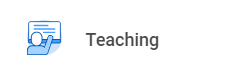
-
Under Instructor Activities, click on Course Section Roster
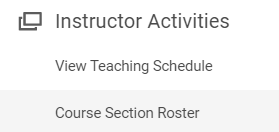
In the next box, choose My Assigned Course Sections and then select the appropriate term
Your courses will populate. Click on the course(s) you wish to view, and click OK
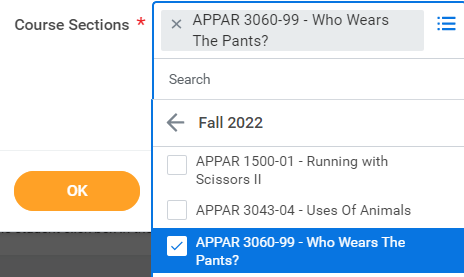
Note that withdrawn students appear at the bottom of the roster with Withdrawn in the Registration Status column. Dropped students do not appear on the roster.
You can filter on any column in Workday by clicking on the column title
To export the roster, click on the Excel button on the upper right of the roster

You cannot email a class from Workday, however, you may export the roster to Excel and copy student emails into an email. Please place the addresses in the BCC line. Alternatively, you can post announcements/email students through Canvas.