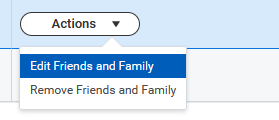Add or Edit My Emergency Contact in Workday
Description
Add or update your emergency contact information.
Important: Students living on campus may, in StarRez, set a specific individual to notify if they go missing.
To Update Your Emergency Contact Information
On your Workday homepage, click on your photo or the figure icon in the upper right corner of the screen and click View Profile
In the upper left under your name ensure Student appears. If not, on the right under Student, click your name. This will bring you to your student profile.
-
On the left, click Contact
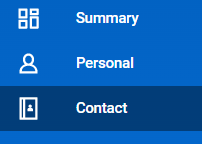
-
Click on the Friends and Family tab. If you do not see this you are not on your student profile but your job profile.
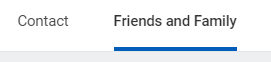
-
To Add an emergency contact, click the Add button. For Relationship Type, choose Emergency Contact
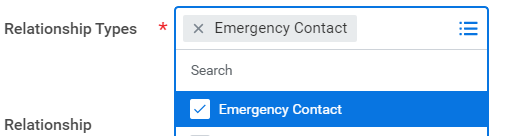
Enter the contact’s first and last name
-
Click Contact Information and enter their phone and email
Helpful tips:
- Phone Number, Language, and Country are required fields for emergency contact and the record cannot be saved without it.
- Address is optional
- Checking visibility public has no effect
Click OK
To Edit your emergency contact, click on the Actions button all the way to the right of your contact (you may need to scroll right). From here, you’ll be able to Edit or Remove an emergency contact