How to Make Reservations on 25Live
How to Make Reservations on 25Live
Please email scheduler@risd.edu with any questions.
Go to schedule.risd.edu and log in using your RISD credentials
Do NOT use the “Express Scheduling” module on your dashboard!
Click on the Event Form button in the upper right corner and fill out all required fields. Details on the 25Live Event form fields are as follows:
Event Name
- Please provide a short name of your event, using as few acronyms as possible.
Event Type
Primary Department or Office Sponsoring this Event.
Anticipated Attendance
Event Description
Event Date and Time
Setup and Takedown time can be added by clicking on the arrow next to Additional Time. Please note, the additional time selected will apply to each day of the reservation (if there are multiple days)
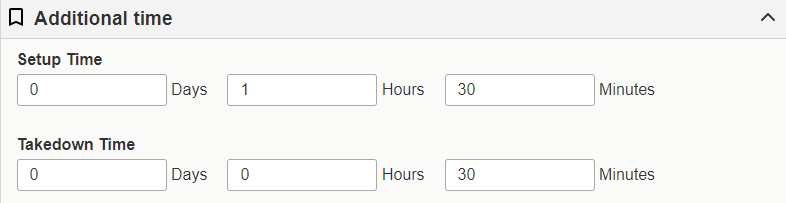
If your event will repeat or span multiple days, you can set up a repeating pattern or select the additional days on the calendar below additional time
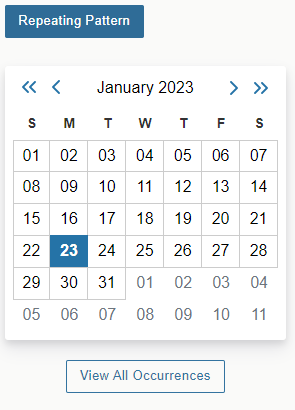
Locations
Type in the space you are looking for in the search.
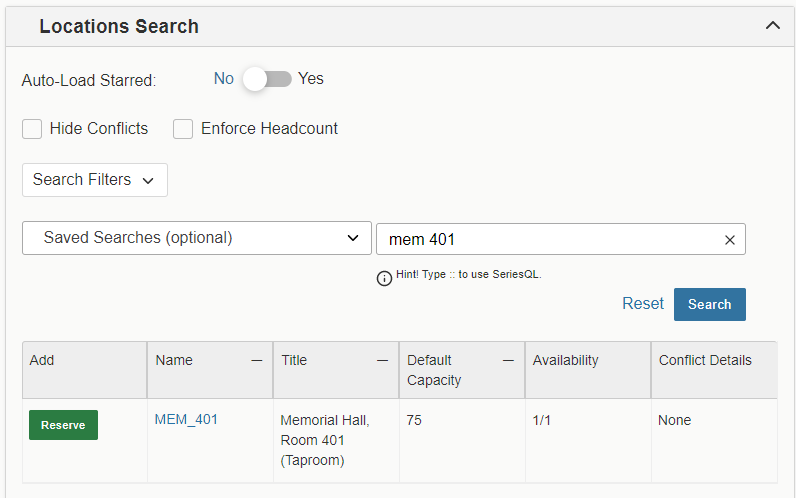
If you are having trouble finding the location you are looking for, try typing fewer characters. (Example: The Taproom will come up if you search MEM 401 or Taproom, but will not come up if you search “Tap Room”)
Additionally, your space may not appear if you have “hide conflicts” or “enforce headcount checked” checking these boxes will prevent the space from showing up, but will also prevent you from booking a space that is too small for your event.
Some academic spaces are not yet requestable on 25Live. If you have a questions about a specific location, please reach out to scheduler@risd.edu
If your desired location is only available for some of your dates, you must find another location for the remaining dates before you can save your reservation

Attached Files
Contact Roles for Event
Additional Event Information
-
This information is incredibly important for Campus Partners. Please fill it out as completely as possible. Incomplete reservations may not be approved.
Affirmation
You must agree to the terms of the affirmation in order to create a reservation request.
Submit your event form by selecting “Save” in the lower right corner to submit your request. If your request does not save, you may have missed a required field