Approve Student Worker Time
Overview
Student workers must submit time entry for the week by midnight Friday.
Once the student submits their time, a task will appear in your Inbox.
Note: There is only one time card for each worker in Workday.
You, as an approver, will be able to see the total hours worked by the student for all positions.
You will only be tasked to approve the position for which you are responsible.
Reviewing a Student Worker time submission via Inbox
The student supervisor reviews and approves the student worker time submission.
The supervisor can also make corrections to the information entered including time and position as necessary on the time submission.
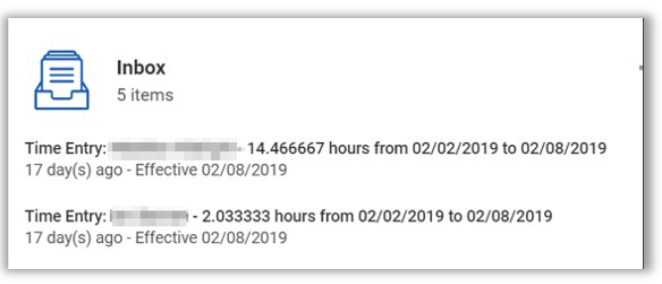
1. From the Workday Home Page, click Inbox.
2. Navigate to the student worker’s time submission.
3. Review the time submission.
Note: Student workers are not permitted to correct their own time entry
or submission. As the approver, you can amend the time entry.
See Correct Student Time Entry job aid for instructions.
4. Click Approve.
5. The Inbox item is moved to your Archive tab.
Reviewing a Student Worker time submission via View Time Clock History
1. From the Workday Home page, click the Team Time Worklet
2. Click Time Clock History from the View area.
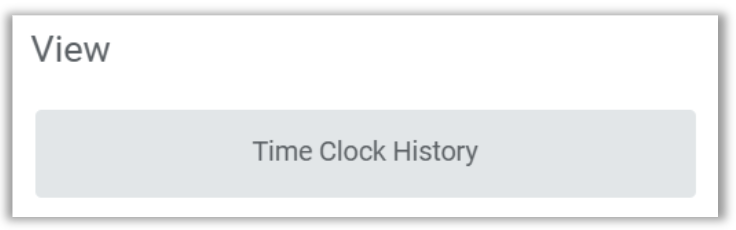
3. Worker: Enter the student worker name.
4. Date: will default to current date but it can be changed
5. Click OK.
6. You can now review or approve the time submission.
Note: Student workers are not permitted to correct their own time entry
or submission. As the approver, you can amend the time entry.
See Correct Student Time Entry job aid for instructions.