Navigate Workday as a Third Party User to Access Student Records and Finances
Description
This guide helps friends and family (third party users) authorized by the student view the student’s academic, financial aid, and student financial account information in Workday. The student chooses which records a third party can view. Visit Friends and Family FAQs for additional information.
Prerequisite: Students must grant access to their Third Party Users and manage their permissions. Once the permission is granted, the Third Party User will receive two separate emails, one with the username and one with the password. Visit Assign or Remove Third Party Access for instructions.
Navigate Workday
Note: We recommend using a computer rather than a mobile device.
Visit https://wd5.myworkday.com/risd and select Parent/Authorized User
Enter your username and password and click Sign in
In the upper left, choose Menu
Choose Academics for Third Party or Finances for Third Party
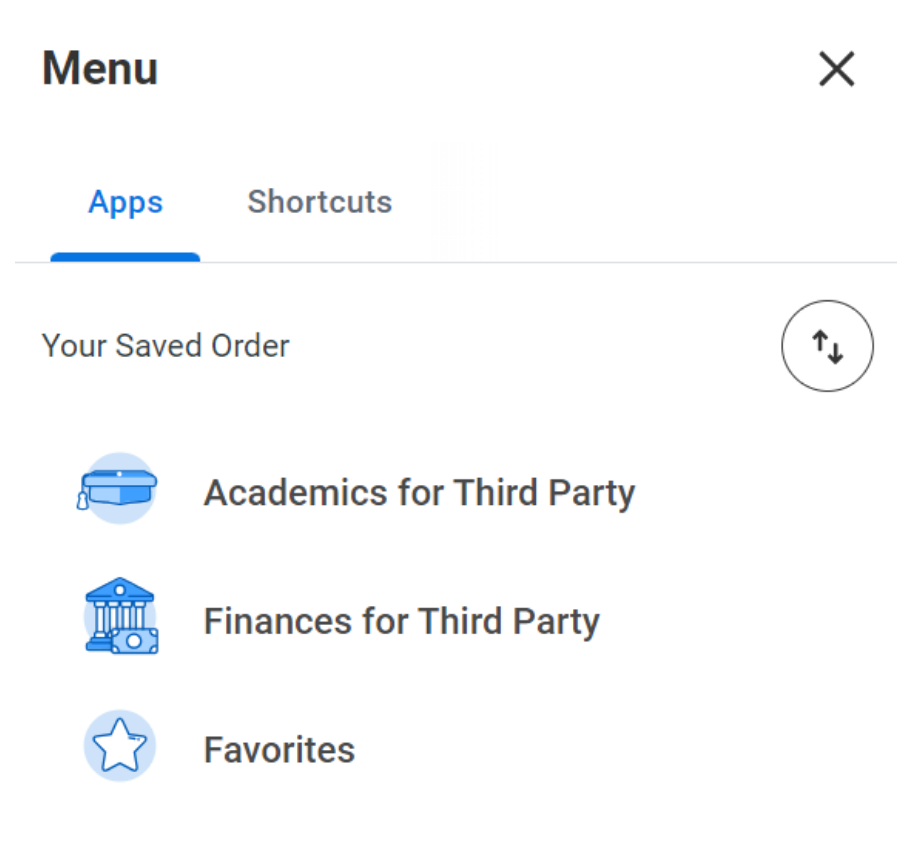
View Student Statement (Bill)
From the Menu, choose Finances for Third Party
Under Student Accounts, choose View Statement
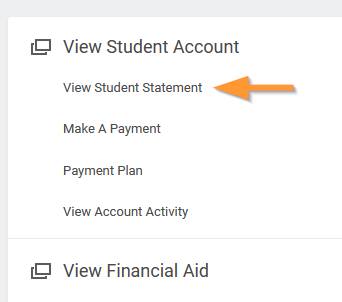
For Academic Period choose the semester (e.g. Spring 2023) statement and click OK.
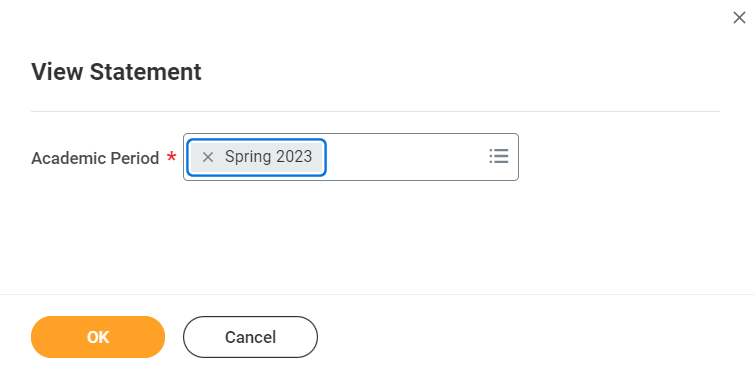
The statement will appear showing Charges and Payments.
Note: Click Generate PDF to save or print the statement, or View a Different Statement to view a statement for another Academic Period.
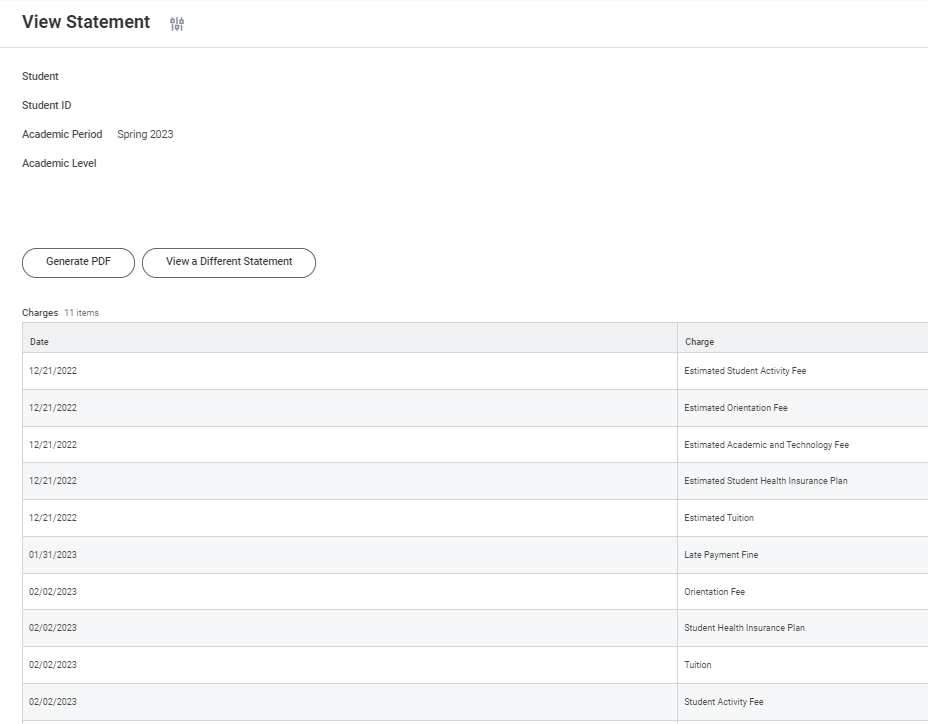
Make a Payment
From the Menu, choose Finances for Third Party
Under Student Accounts, choose Make a Payment
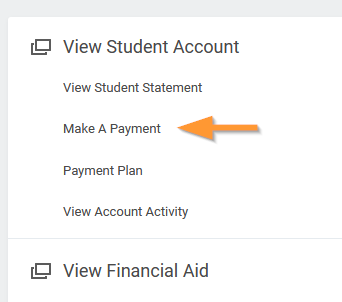
Follow the instructions on how to Create a Nelnet Account (one-time only) and Make a Payment.
Set up Payment Plan
From the Menu, choose Finances for Third Party
Under Student Accounts, choose Payment Plan
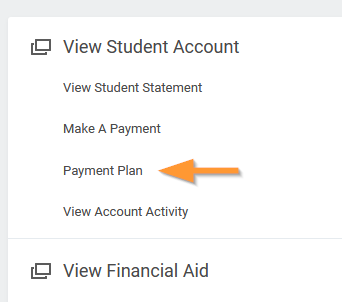
Once you’ve created a Nelnet Account, you may opt to Enroll in a Payment Plan in Nelnet using these instructions.
View Financial Aid
From the Menu, choose Finances for Third Party
Under View Financial Aid, choose View Financial Aid Packages
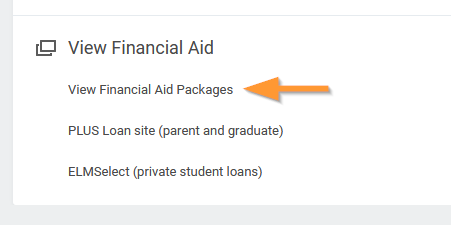
For institution choose Rhode Island School of Design then select an Award Year then click OK
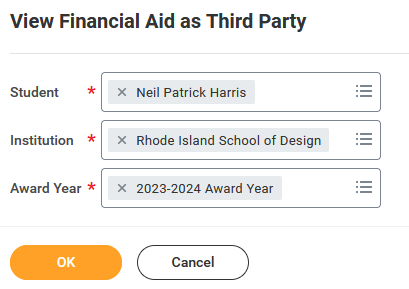
Apply for a PLUS Loan
From the Menu, choose Finances for Third Party
Under View Financial Aid, choose PLUS Loan site (parent and graduate)
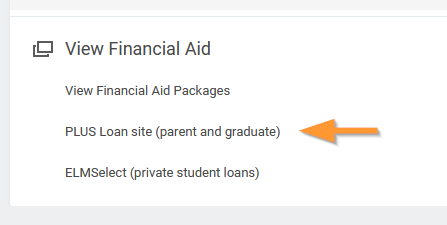
This launches the Federal Student Aid site to apply for a federal Direct PLUS Loan and complete a PLUS Master Promissory Note, all optional.
Review Private Loan options
From the Menu, choose Finances for Third Party
Under View Financial Aid, choose ELMSelect (private student loans)
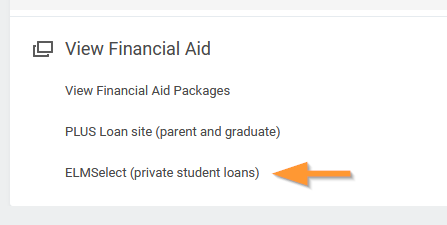
This launches the external site for ELMSelect for RISD to explore private loans, all optional. Families can compare and contrast different loans and apply directly to the private lender of their choice.
View Student Grades
From the Menu, choose Academics for Third Party
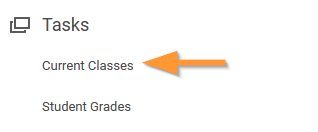
Choose Student Grades
Select an Academic Period (semester) and click OK
View Student Class Schedule
From the Menu, choose Academics for Third Party
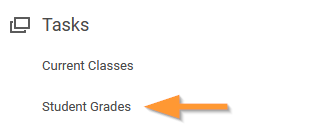
Choose Current Classes
Select an Academic Period (semester) and click OK